If you haven't already, learn more about what columns are and how they work. This page shows advanced information about columns and how you can manage them.
Collapsible columns
To free up visual space on your board, you can collapse columns. Click the three-dot icon next to the column title and select "Collapse Column." To expand it again, simply click the collapsed column’s title.
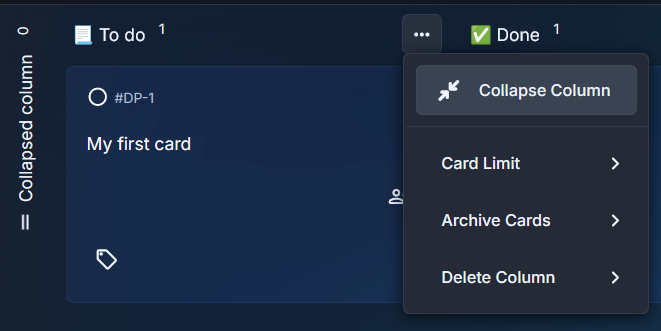
Column limit
You can set a card limit per column to help manage workload or maintain focus. By default, this feature is disabled and must be enabled first.
To enable it, go to Board Settings > General tab (see screenshot here) and choose one of the two available options:
- Enabled: Allows you to set a card limit per column, but still lets you drag and drop cards into the column, even if the limit is exceeded.
- Enforced: Sets a strict card limit — once reached, you won’t be able to drag and drop additional cards into the column from others.
Once column limits are enabled, click the three-dot icon next to the column title and select "Card Limit." Enter the desired number, then click "Save Limit" to apply it.
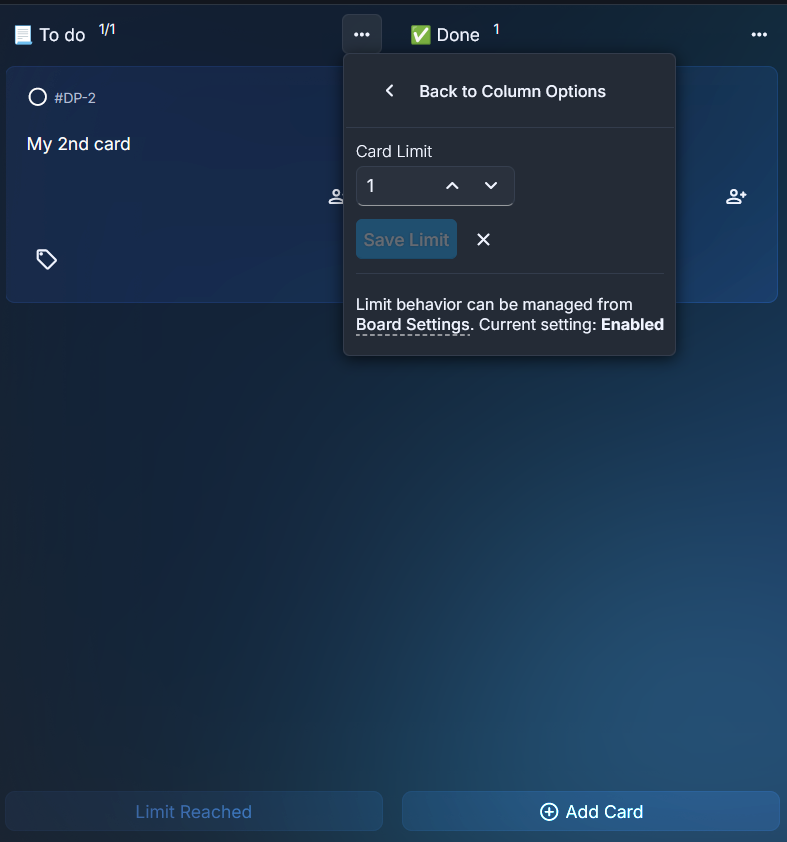
Archive cards
You can archive all cards in a column by clicking the three-dot icon next to the column title, then selecting "Archive Cards." Confirm the action, and all cards in that column will be archived, while the column itself remains. You can learn more about how archived cards work here.
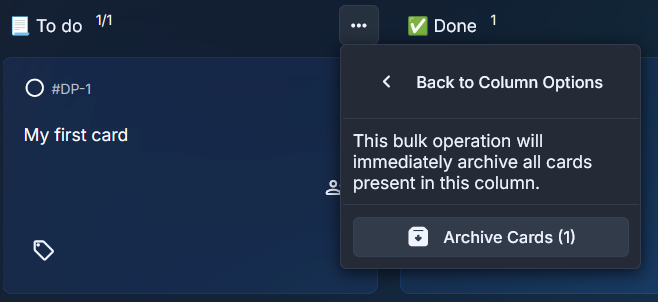
Delete column
You can delete an entire column by clicking the three-dot icon next to the column title, then selecting "Delete column". Confirm the action, and this will permanently delete the column and automatically archive all cards in it. You will not be able to restore the column after deletion.
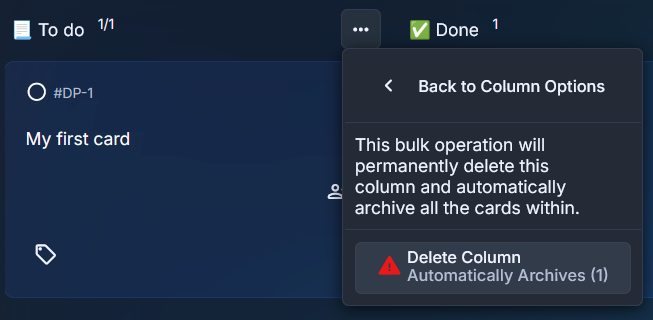
General information
Every new board has a default column created, titled "My column”.
Column titles display the total number of cards currently in that column.