If you haven't already, learn more about what cards are and how they work. This page shows advanced information about cards.
Card flyout
Clicking on a card opens a flyout where you can set priority and tags, assign users, add a description, and more. The selected card will be highlighted. To close the flyout, click the "X" in the top-left corner or press the Escape key.
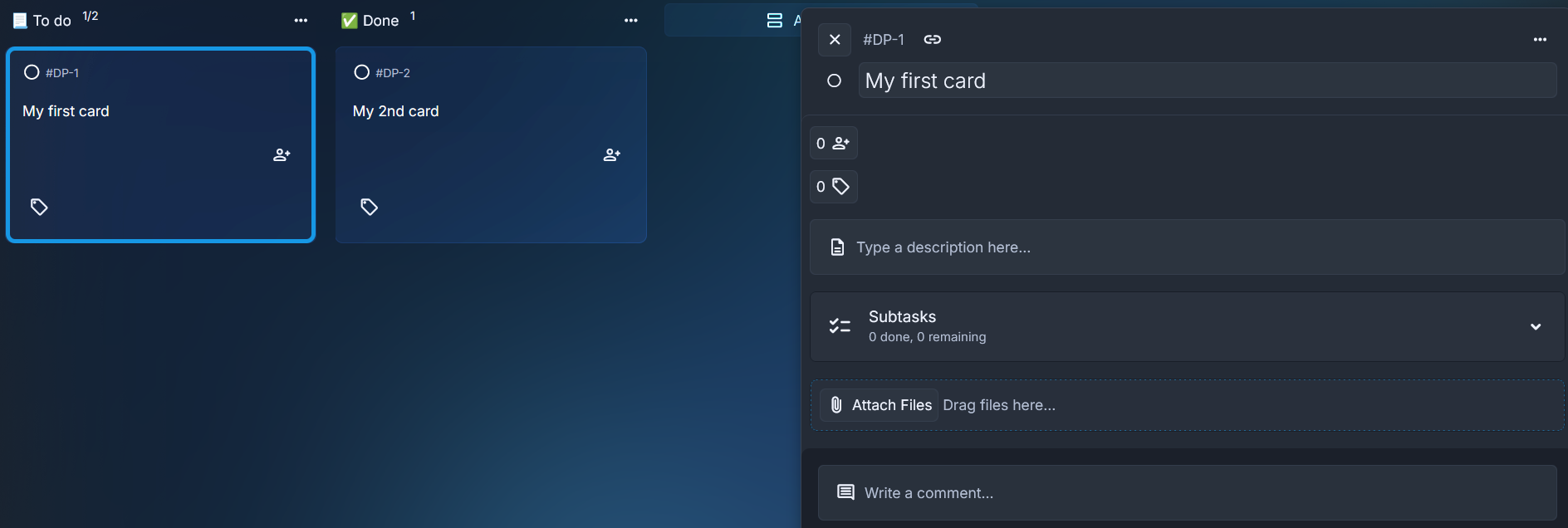
Card number
If you quickly need the card's number, use the "Copy permalink to clipboard" button.
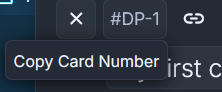
Card permalink
If you quickly need the card's link, use the "Copy permalink to clipboard" button.
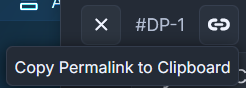
Priorities
New boards come with three default priority levels for cards: Low, Normal, and High. Newly created cards have their priority set to "None" by default.
Creating a priority
To add a new priority, click the "Change Priority" button on a card and select "Manage Priorities" from the dropdown menu.
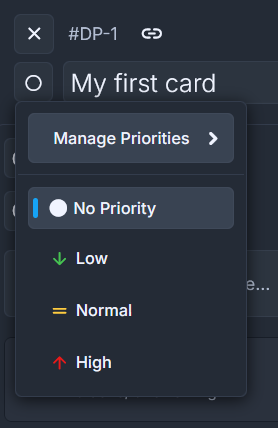
Click the "Add Priority" button.
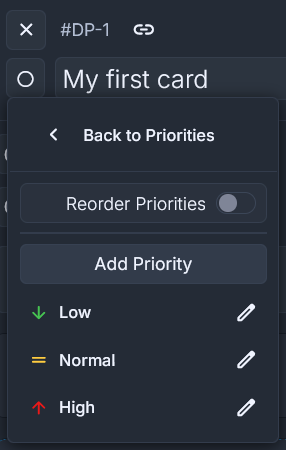
Choose a name and icon for the new priority. When you're done, click "Save Priority" to apply it, or click the "X" button to cancel.
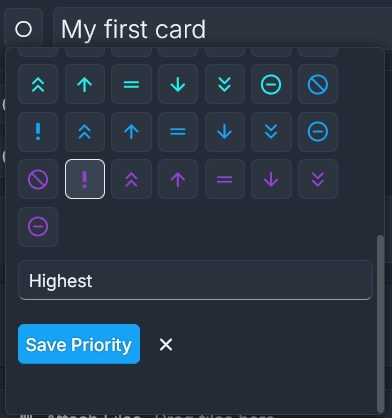
Editing a priority
To edit or delete existing priorities, go to "Manage Priorities" from the dropdown menu. Click on the priority you want to change — you’ll be able to update its name and icon or delete it entirely.
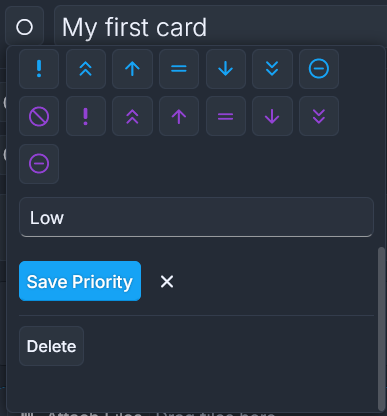
Reordering priorities
To reorder existing priorities, open "Manage Priorities" from the dropdown menu. Toggle on "Reorder Priorities", then drag and drop the priorities into your preferred order.
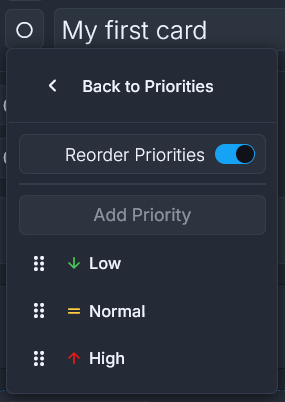
Change card priority
Click the "Change Priority" button and select a priority from the list. The currently selected priority will be highlighted using the board’s accent color.
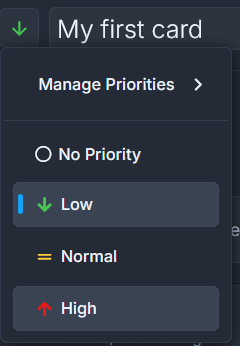
Edit card title
To edit a card's title, simply click on it inside the flyout.
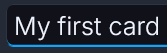
Assignees
To assign members to a card, click the "Assign Users" button and select the members you want. You can search by name, handle, or email. To quickly assign yourself, use the "Join Card" button.
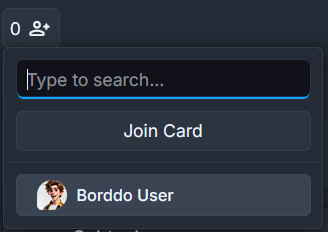
Tags
New boards come with two default tags available for cards: Task and Event. When you create a new card, it won't have any tags assigned by default — you can add them as needed.
Creating a tag
To add a new tag, click the "Assign Tags" button on a card, then select "Manage Tags" from the dropdown menu.
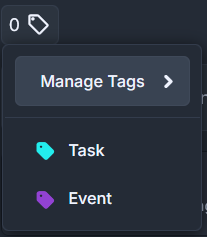
Click the "Add Tag" button.
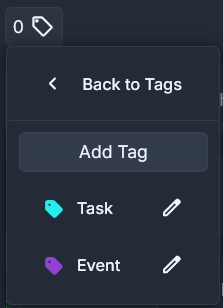
Choose a name and icon for the new tag. When you're done, click "Save Tag" to apply it, or click the "X" button to cancel.
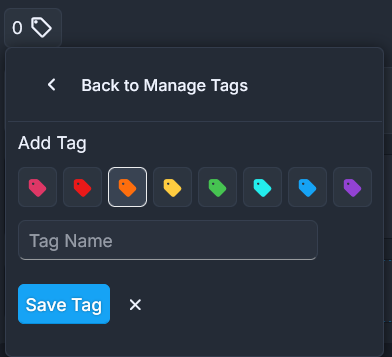
Editing a tag
To edit or delete existing tags, go to "Manage Tags" from the dropdown menu. Click on the tag you want to change — you’ll be able to update its name and icon or delete it entirely.
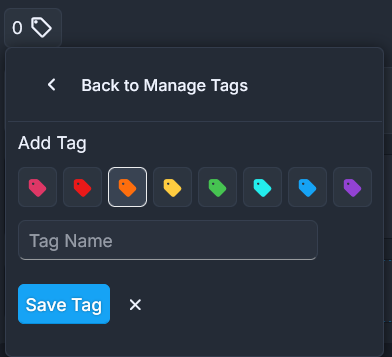
Assign tags
Click the "Assign Tags" button and choose the tags you want. Selected tags will be highlighted using the board’s accent color for easy identification.
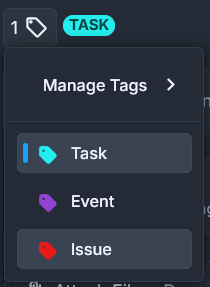
Description
You can add a description to a card to provide more details about what needs to be done. The editor includes various formatting options to help structure your text clearly.
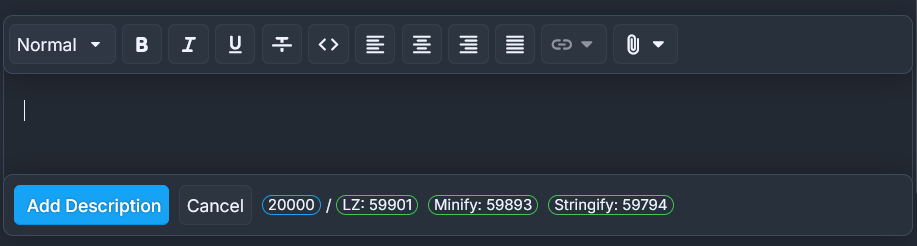
Subtasks
Subtasks on a card are smaller, actionable items that break down the main task. They help track progress and ensure that all parts of the work are completed step by step.
Create a subtask
To create a subtask, click on "Subtasks", enter the subtask name in the input field, then click "Add Subtask" to save it. Repeat the process to add more subtasks.
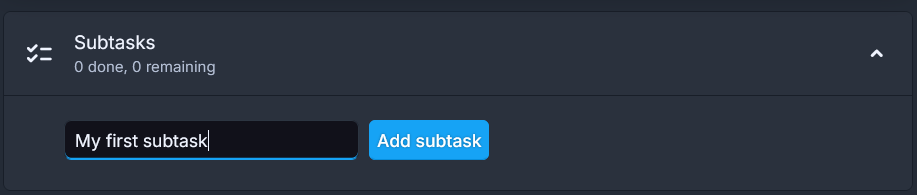
Track progress
You can track progress by viewing the number of completed and remaining subtasks. This gives you a quick overview of how much work has been done on the card.
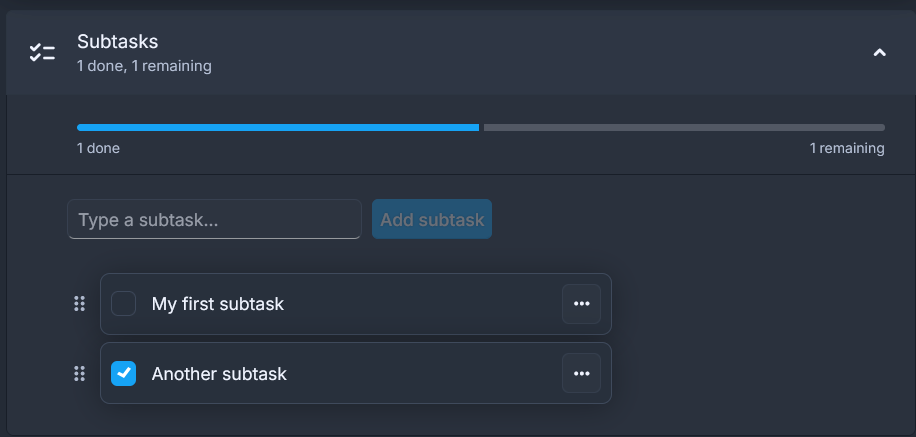
Edit a subtask
To edit or delete existing subtasks, click the three-dot icon next to the subtask title.
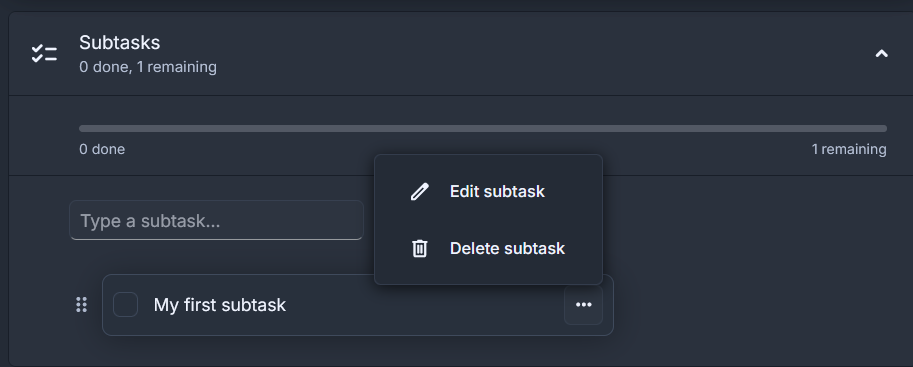
Attachments
Learn more about attachments on their dedicated page here.
Comments, history & activity
Learn more about comments, history & activity on their dedicated page here.
Archived cards
Archived cards are cards that have been removed from the active board view but are not permanently deleted. Archiving helps you clean up your board while keeping past work or reference material accessible. You can view restore or permanently delete archived cards anytime from the board’s archive section.
Archive a card
Click the three-dot "Card Options" icon to the far right of the card title, then select Archive Card from the dropdown menu.

Find archived cards
Click the three-dot "Board Options" icon to the left of the board name, then select Archived Cards from the dropdown menu.

Archived cards page
On the Archived Cards page, you can filter cards to quickly find what you need — just like filtering cards on an active board.
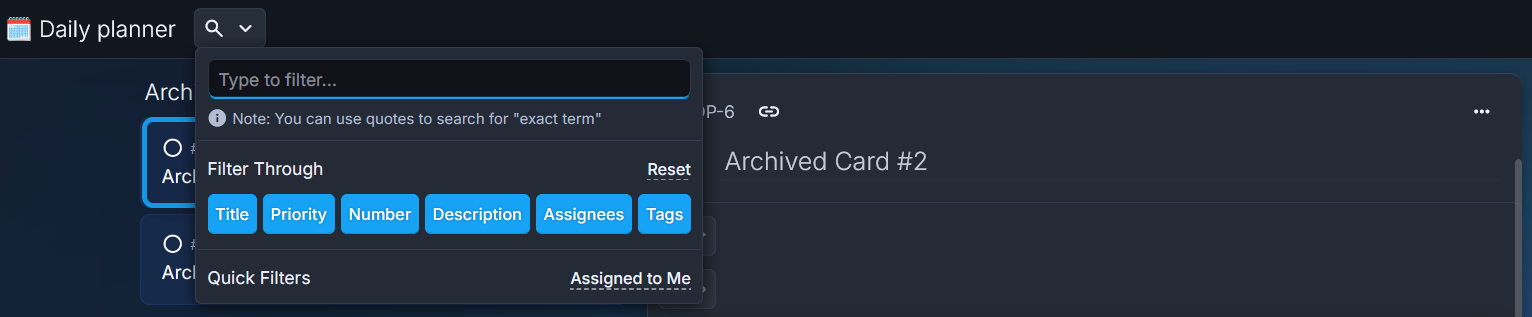
From this page, you can either restore or delete archived cards. Click on any archived card to open its flyout, then click the three-dot "Card Options" icon to the far right of the card title. You'll see two options:
- Restore Card: Returns the card to the board, you can place it in any available column.
- Delete: Permanently removes the card. You'll need to confirm the action — be careful, it cannot be undone!
