You can manage various settings for your account in the Account Settings. To access them, click on "Account" under your user avatar on the right side of the navigation bar, or use this direct link.
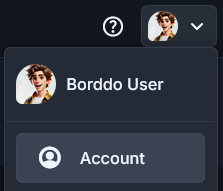
Settings are organized into pages to make navigation and management easier.
Account
This page shows your general account settings, where you can update your username, avatar, email, password, or delete your account.
Public Profile
To change your display name, open "Public Profile", update the value in the "Name"* field, and click "Update Public Profile" to save. This updates the name shown across the app and boards.
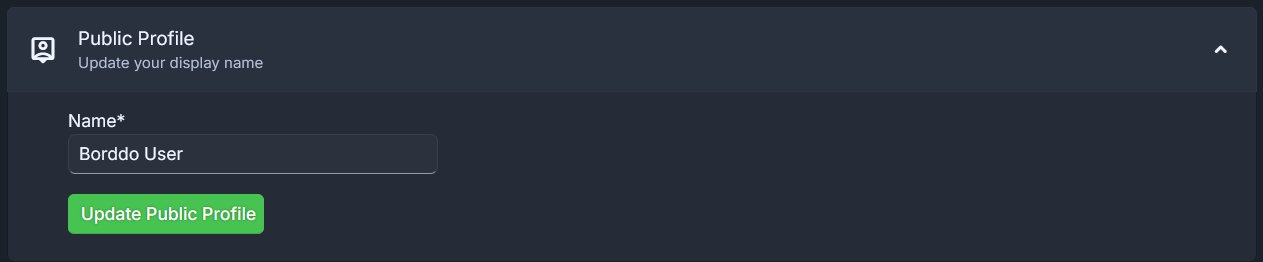
Avatar
Pick an avatar from the available options to change your profile picture throughout the app.
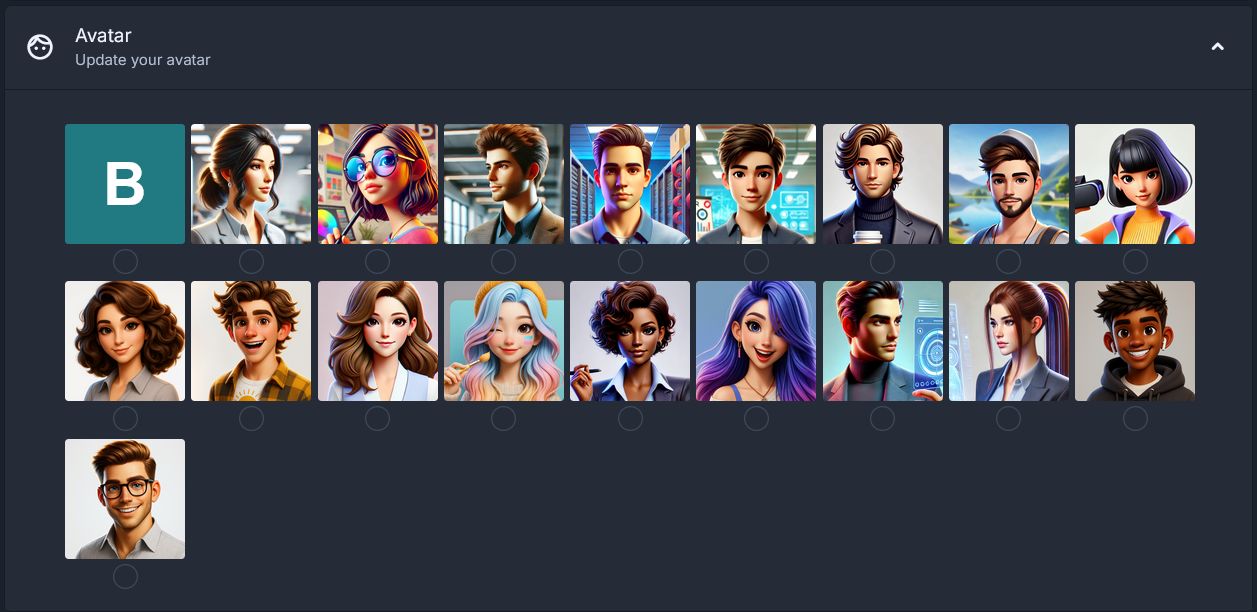
Account Email
To change your email, open "Account Email", update the value in the "Email*" field, and click "Request Email Change". A confirmation email will be sent to your current address — click the "Change my email to..." button in that email to confirm the change.
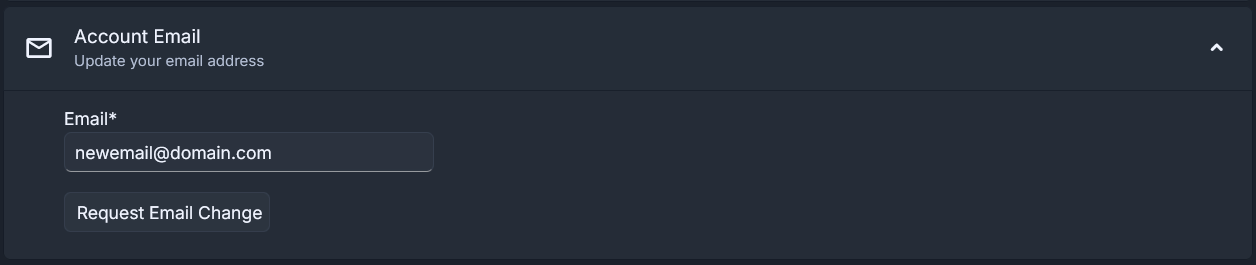
If you've changed your mind, delete the email and click on the "Cancel email change" button to cancel the operation.

Change password
To change your account password, open "Change Password". Enter your current password and the new password you want to use. The new password must be at least 8 characters long and include one number, one lowercase letter, one uppercase letter, and one special character. Click "Update Password" to save the change.
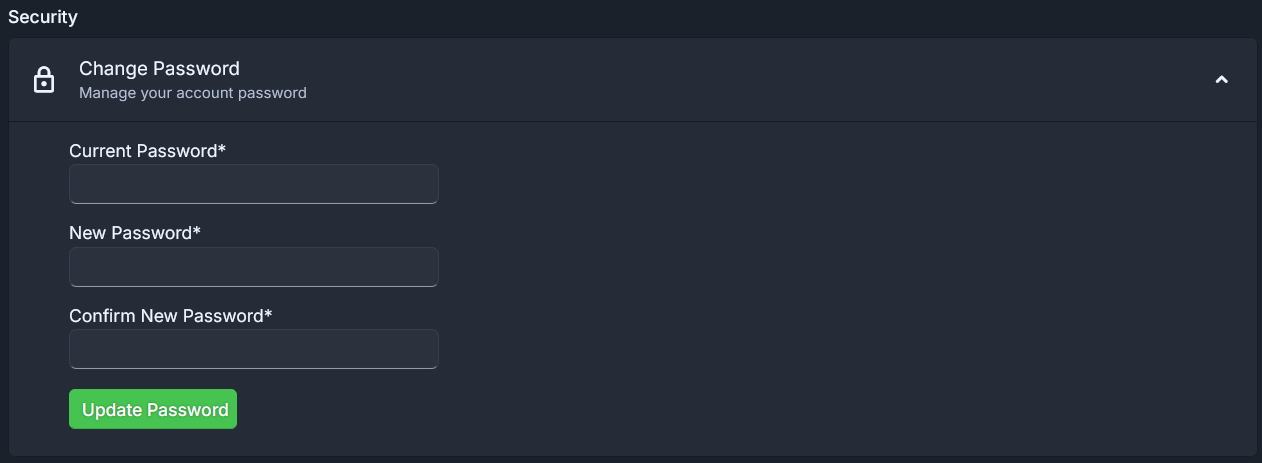
Delete account
We're sorry to see you go, but if you want to delete your account, open "Account Deletion". If you have any active subscriptions, you will need to cancel them before you can delete your account.
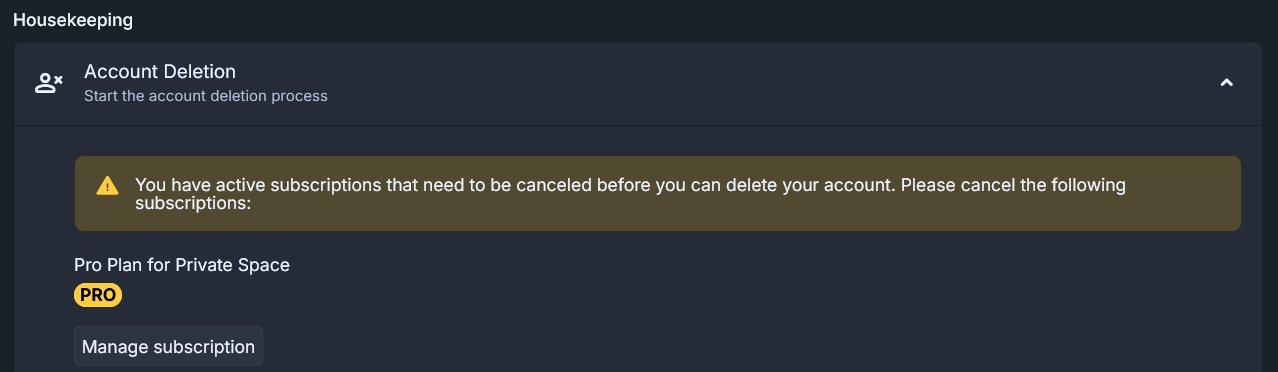
Click the "Manage Subscription" and you'll be redirected to Stripe, where all subscriptions are managed. Click the "Cancel subscription" button to cancel it. Your subscription will be canceled, but will still be available until the end of your billing period and if you change your mind, you can renew your subscription.

As soon as all subscriptions have been cancelled, enter your account's current password and then click the "Schedule for Deletion" button. You will receive an email with what will happen with your account and date, on your current email address.
This will initiate a 30-day deletion process. Be careful, at the end of this grace period, all your Borddo data will be destroyed: account, teams and own boards (including cards, attachments, history etc.) with no possibility of recovery.
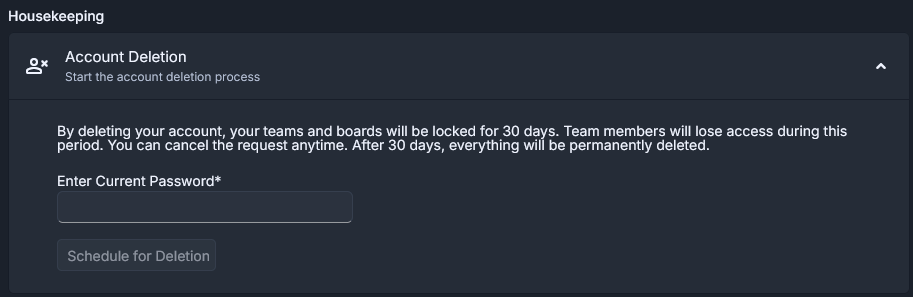
If you've changed your mind and would like to keep your account active, simply log in and cancel the deletion process within the 30-day grace period.
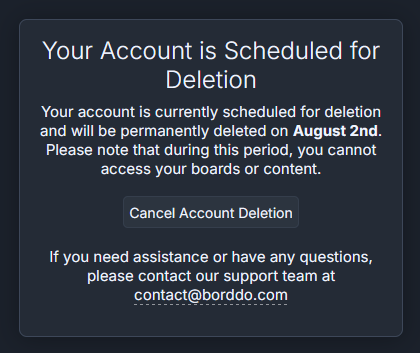
Plans & Billing
This page shows your currently active subscription plans and offers options to manage them through Stripe.
Private Space Plan
If you're currently on the Free plan, you can upgrade to Pro plan.
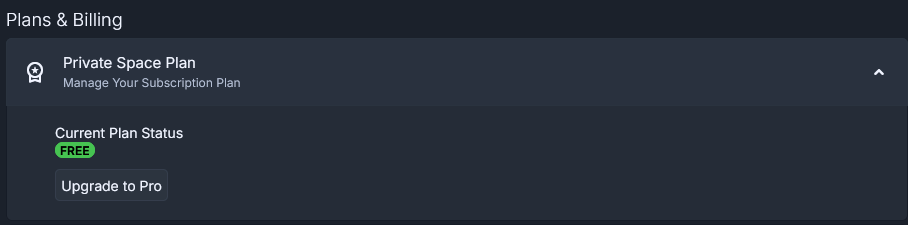
If you're currently on the Pro plan, you can downgrade to Free plan, by using "Manage Subscription".
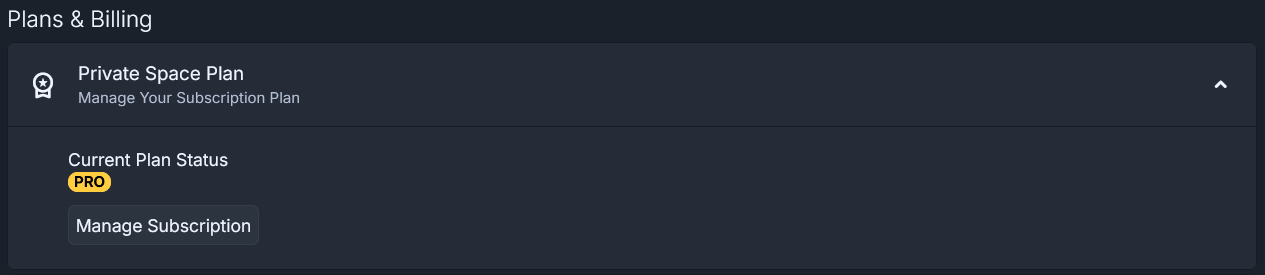
Team Plans
Here you can manage your team plans. If you want to cancel a Team plan, use the "Manage Subscription" button.
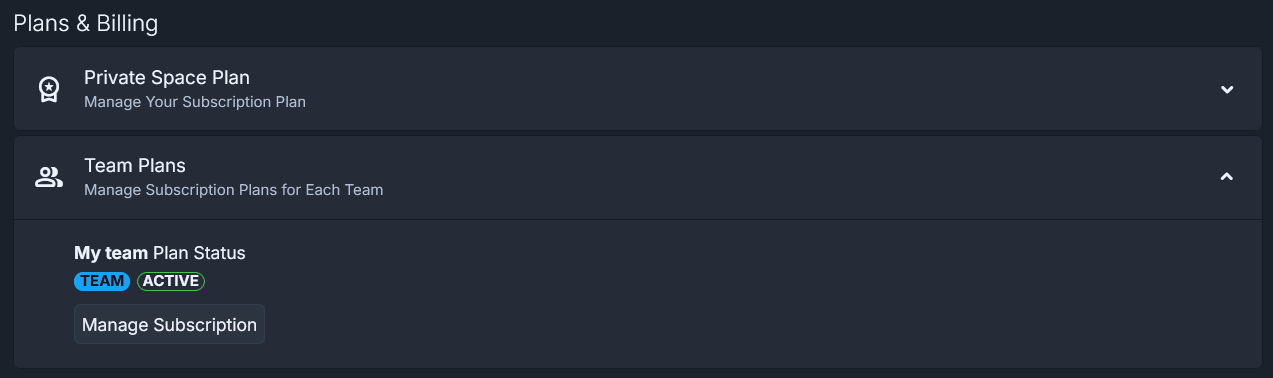
If you want to reactivate a Team plan, use the "Manage Subscription" button.
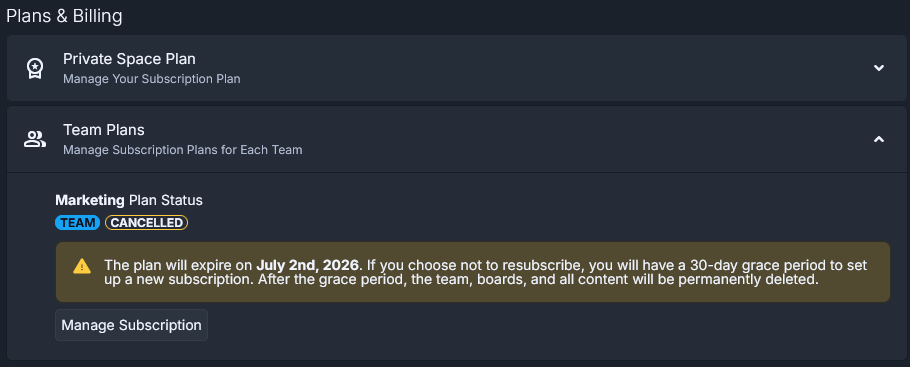
Pro tip: you can always see when your subscription renews or ends in Stripe. Use the "Manage Subscription" button for more details.
Membership
This page shows teams you're currently a member of. Use the "Leave team" button, if you want to leave a team. This will remove your access from all boards under that team. Content created by you on team boards will remain but will be anonymized and to return, you must be invited again.
