If you haven't already, learn more about cards and advanced cards. This page shows information about card attachments.
Upload
You can add attachments to a card by clicking on it and scrolling to the "Attachments" section below "Subtasks." Click "Attach Files" to select a file or drag and drop it into the area, in order to upload it.
Attached files will appear in the same section, where you can preview, download or delete them as needed.

Preview
Each attachment displays a thumbnail, filename, and upload date, giving you a quick visual reference and basic file details at a glance.
Attachments can be displayed in three different views: Reel, Tile, and Grid, allowing you to choose the layout that best fits your workflow. You can select the attachment view from the right side of the "Attach Files" section.
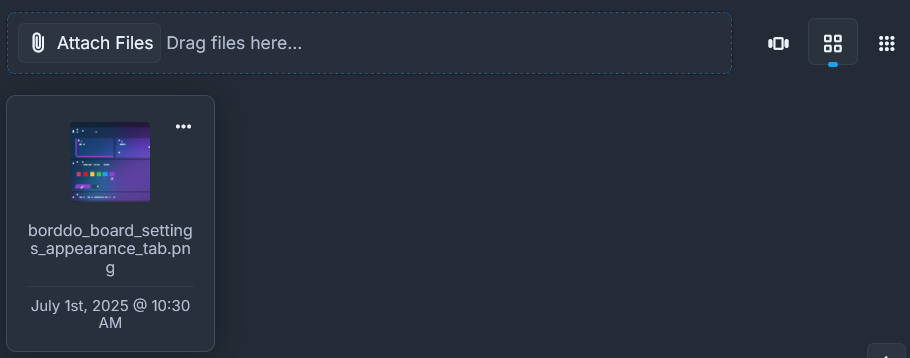
Slideshow
Clicking an attachment’s thumbnail opens a slideshow viewer with all attachments. Here, you can fully preview them, zoom in or out (from 10% to 800%), and download any file directly.
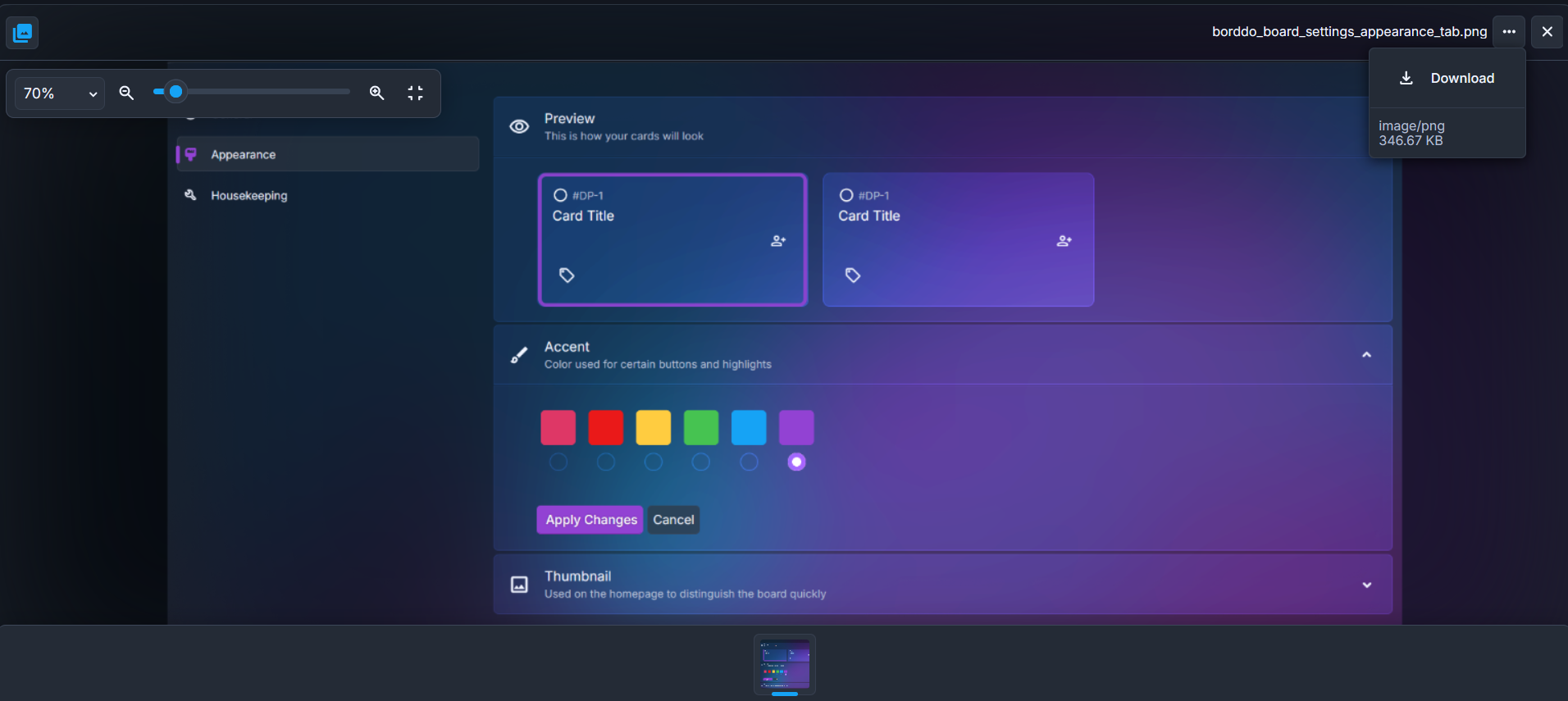
Download
To download an attachment, click the three-dot "Attachment Options" menu next to the file, then select "Download."
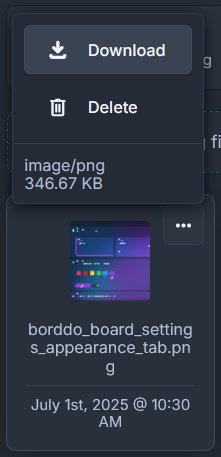
Delete
To delete an attachment, click the three-dot "Attachment Options" menu next to the file, then select "Delete."
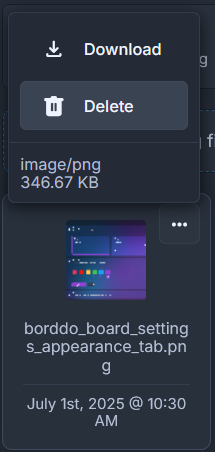
Limits
Please note that each board has attachment limits based on your plan. To check how much space your attachments are using, go to Board Settings > Housekeeping section, as shown in this tutorial.
Each card can have up to 100 attachments. If you reach this limit, you'll need to remove existing files before adding new ones.
You can upload commonly used file types, including images, videos, documents, and archives.