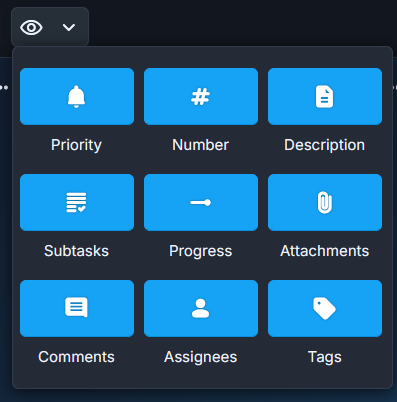If you haven't already, learn more about what boards are and how they work. This page shows advanced information about boards.
Settings
Most settings chosen when creating a board can be changed later. To edit them, click the three-dot "Board Options" icon to the left of the board name, then select Board Settings from the dropdown menu.
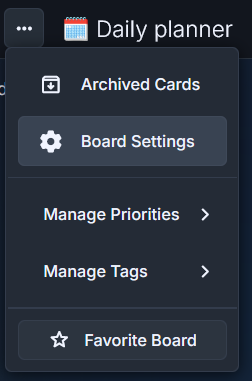
Settings > General
In the "General" tab of Board Settings, you can update board details like the name, description, card number prefix, and column limits. Click "Update Information" to save your changes.
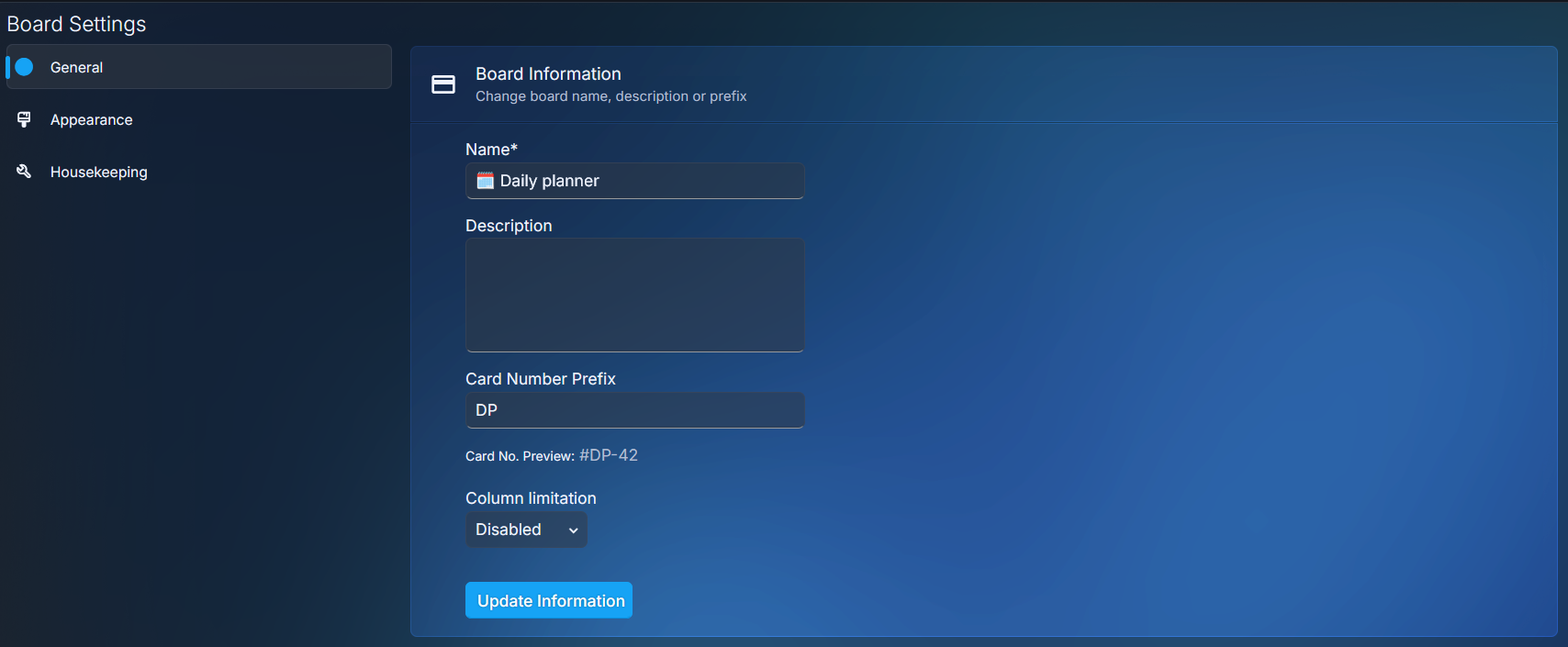
Column limitation lets you set a maximum number of cards per column. Visit the Advanced Columns page to learn more about how it works.
Settings > Appearance
In the "Appearance" tab of Board Settings, you can customize the board’s look — such as accent color and thumbnail — and preview how the cards will appear. Click "Apply Changes" to save, or "Cancel" to discard your edits.
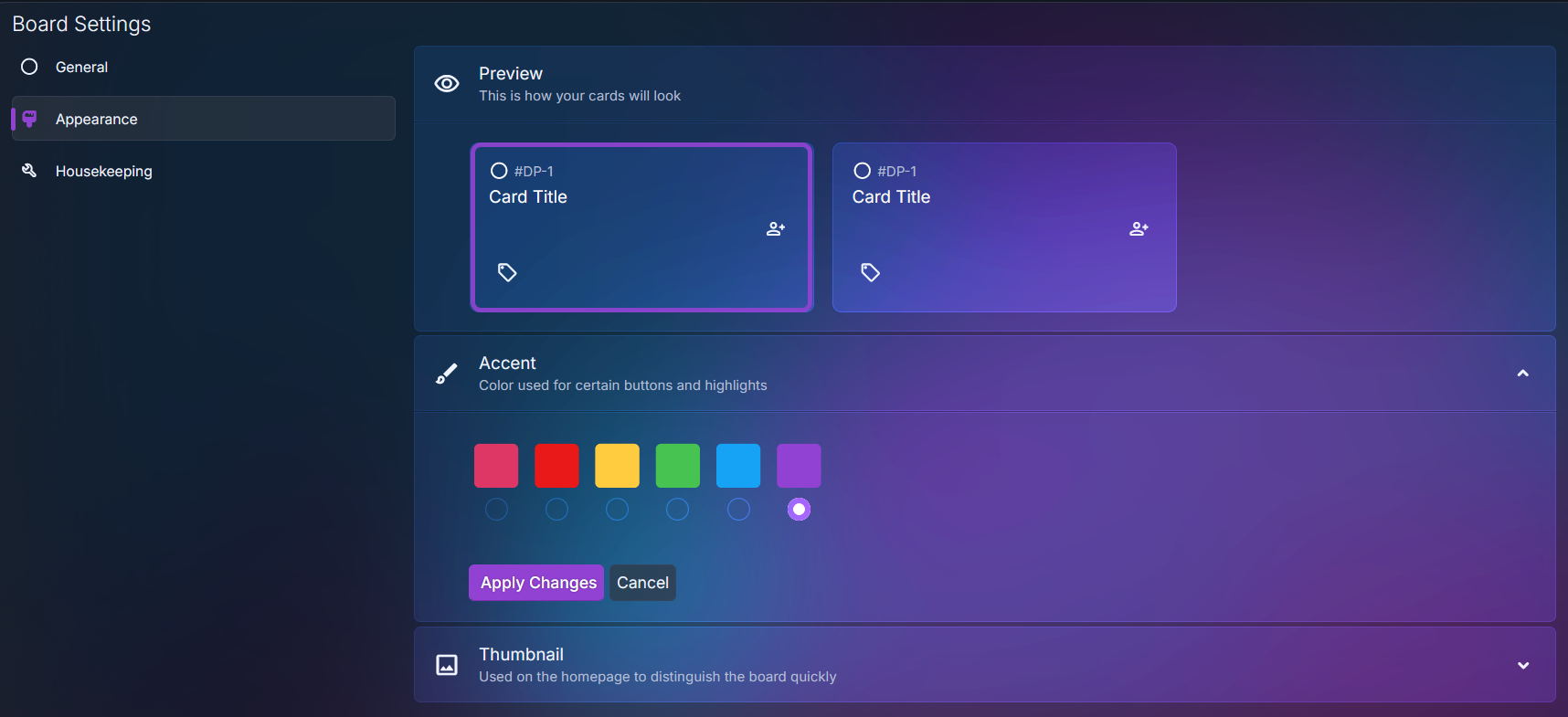
Settings > Housekeeping
In the "Housekeeping" tab of Board Settings, you can view how much space attachments use on the board or archive the board if it's no longer needed.
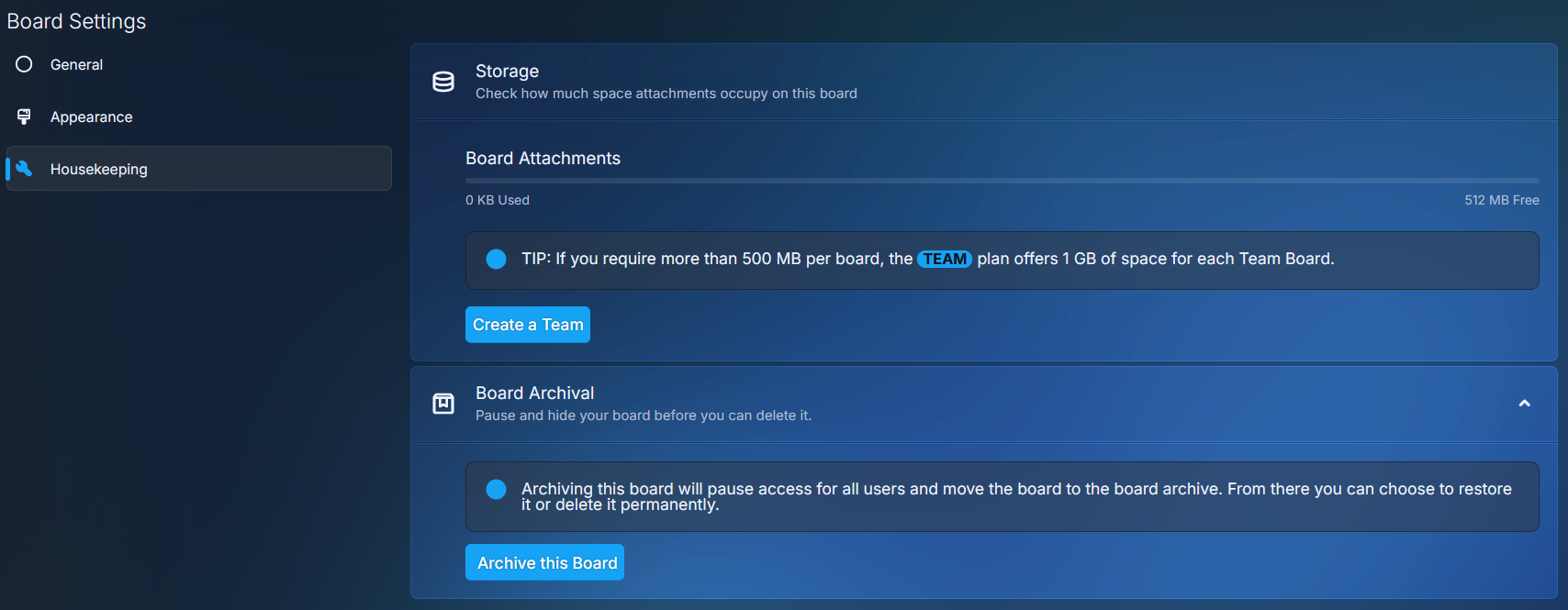
Archived boards
Archiving a board moves it to the Board Archive section on the homepage under its assigned space. You can filter the archive by board name to quickly locate a specific board.
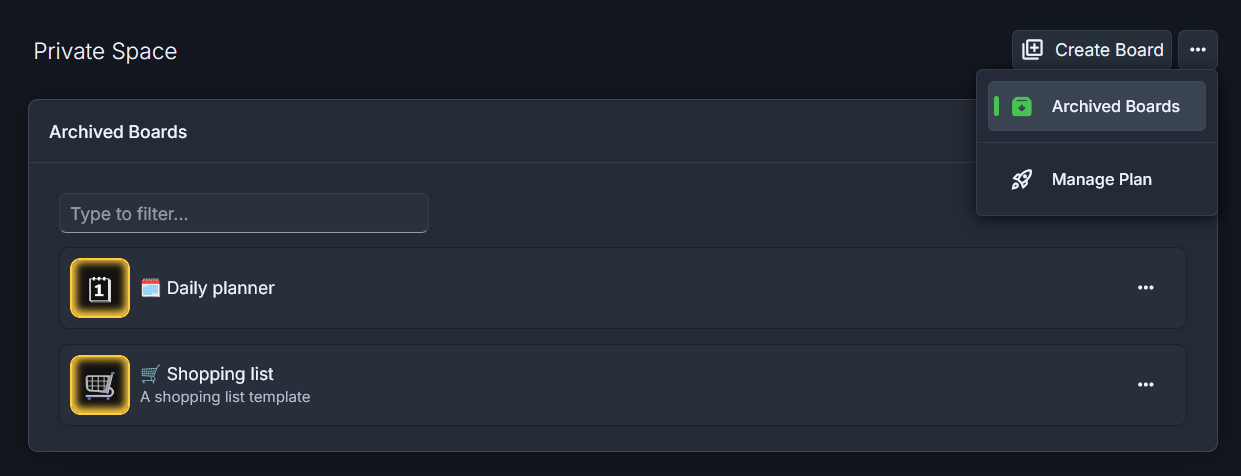
From here, you have two options:
- Restore board - remove the board from archive and restore it to its original state
- Delete board - permanently delete the board and its content (cards, tags, attachments etc.)
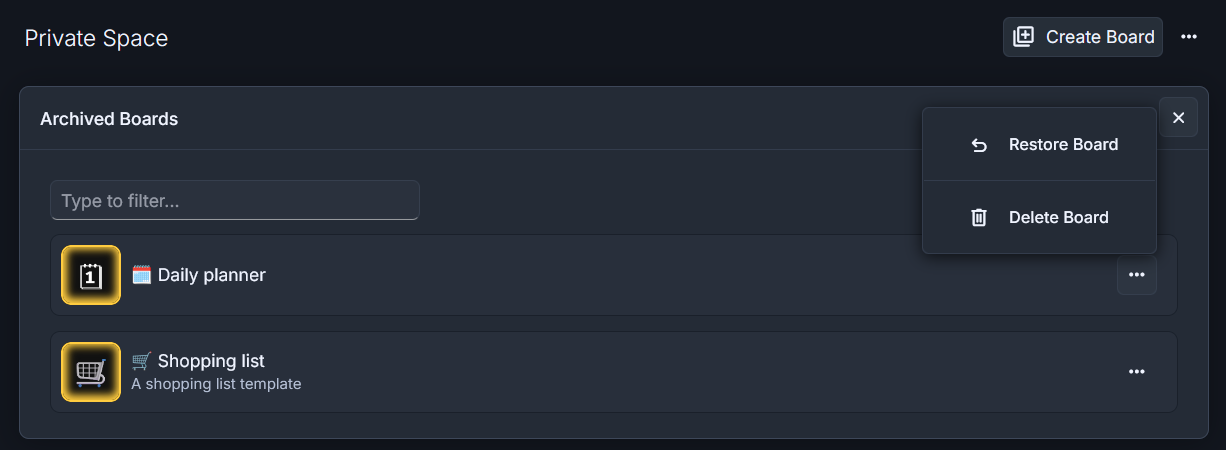
You will need to confirm the deletion by typing the board's name. Be careful, this action can't be reverted!
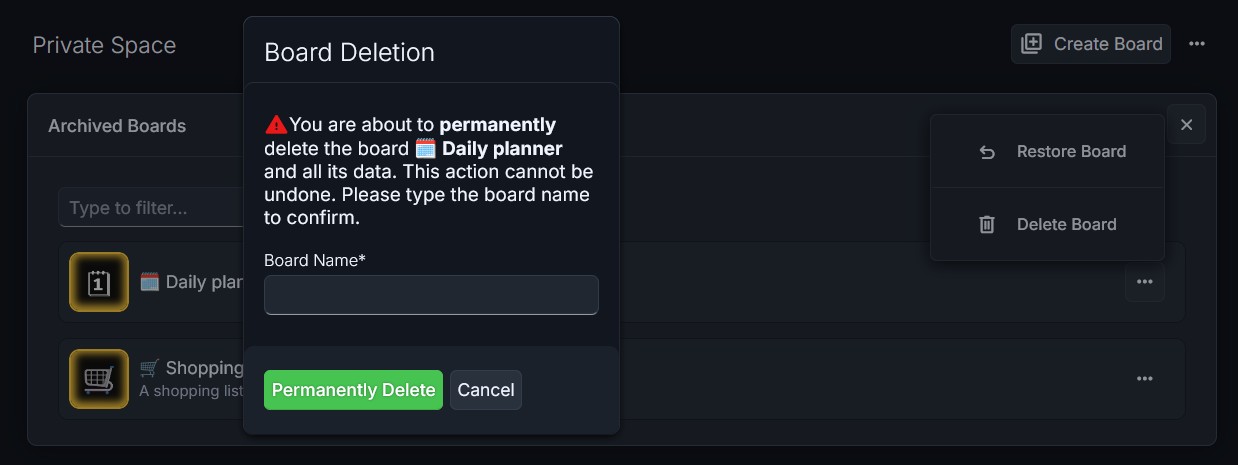
Favorite/Unfavorite board
To access this option, click on the "Board Options" button (three dots icon) and then click on the "Favorite board" button.
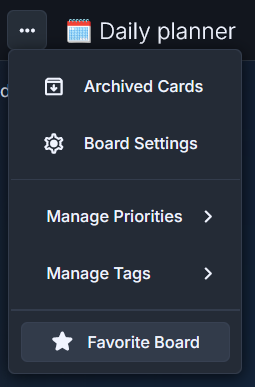
Favorite boards will show on the homepage, in the "Quick access" section. You can also remove a board from favorites by following the same steps.
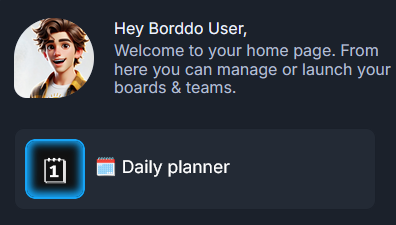
Members
You can add a member in boards created by a team with an active subscription plan. No members can be added to the Private Space plan. Learn more about teams in their dedicated pages: Teams and Advanced Teams.
Users need to be added first in a team before you can add them to a team board.
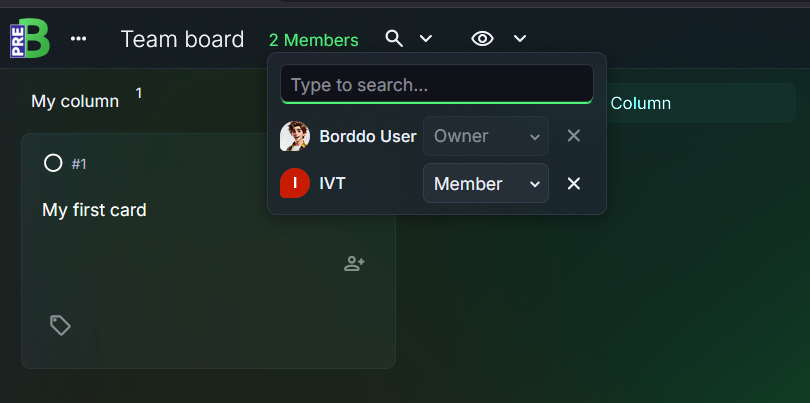
Add members
Add team members by searching for their username.
Filter members
Use the "Manage Members" dropdown to quickly filter board members, by username.
Roles
Board members can have different roles with different permissions: Member, Admin and Owner. You can use the "Manage Members" dropdown to change a user's role. Check the sections down below for more information. Please keep in mind that Team Members and Board Members are separate entities with different permissions.
- Owner - default role for the owner that created the team
- Admin - users with admin role help the owner manage the board and have most of the permissions of an owner, with a few exceptions
- Member - users with member role can contribute to a board, with limited permission
Permissions
🟥 - owner / 🟧 - admin / 🟩 - member
- delete/archive the board 🟥
- restore archived boards 🟥
- change board information, such as name, description, card number prefix and column limitation 🟥🟧
- change board appearance, such as accent color and thumbnail 🟥🟧
- change roles for other board members 🟥🟧
- owners can change the role of all the members, but not their own
- admins can only change the role of other members, not the owner or their own
- add or remove board members 🟥🟧
- owners can remove all members, except for themselves
- admins can only remove other members, not the owner or themselves
- add, edit or delete board tags and priorities 🟥🟧
- add, edit or delete columns 🟥🟧
- add and edit cards 🟥🟧🟩
- archive and delete cards 🟥🟧
- add or edit their own comments 🟥🟧🟩
- owners and admins can delete members' comments
- add or delete their own attachments 🟥🟧🟩
- owners and admins can also delete other user's attachments
Filter cards
Click on the filter icon from the topbar, right next to board name. You can filter all board cards by title, priority, number, description, assignees and tags (all selected by default). You can combine filters for more accurate results.
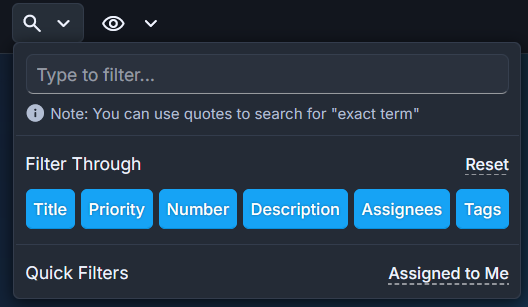
Click on "Reset" to select all filters. Click on "Assigned to Me" to select all cards assigned to you.
Pro tip: Use "CTRL + F" keyboard shortcut to quickly access the filter menu.
Hide card data
By default, all card elements are displayed, but you can make cards more compact and hide what you don't use. Click on the eye icon from the topbar, right next to the filter icon and choose what you would like to hide from cards. You can hide the following elements: priority, number, description icon, subtasks icon, progress bar, attachments icon, comments icon, assignees and tags.