What is a board?
A board is a way to organize information and can be used for your own personal needs, such as a to do list for personal tasks or a team project, where you can collaborate with others.
You can add and track tasks, set tags and priorities and have a complete overview on what needs to be done.
Create a board
To create a new board, make sure you are on the homepage (you can click the Borddo logo to get there).
Once on the homepage, click on the "New" button and select "Board".
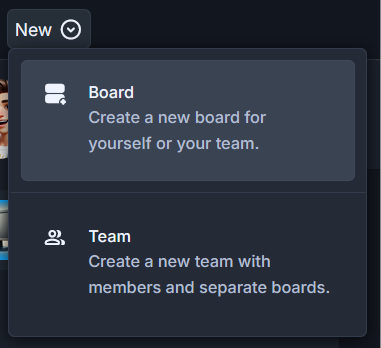
Board information
Once on the "Create board" page you will begin filling general information about your board.
Name
This is the title of your board, it will be used to identify it throughout the application, in places such as boards page, topbar or email involved operations.
Space
Each board is associated with a space, which serves as a container or context for organizing boards. Spaces can be:
- Private spaces (for individual use)
- Team spaces (shared with others)
When a board is created or managed, you can assign it to a specific space. This assignment determines:
- Visibility: Who can see or access the board (just you or your team).
- Organization: Where the board is grouped for easier access and management.
Please keep in mind that board space cannot be changed later.
Description
This is the board's description, where you can describe what the board is about. It will be displayed on the homepage.
Prefix
Display an unique text prefix before card ID numbers. This is optional and you can preview how it looks.
Color
Select an accent color which will be applied to certain elements throughout the board, such as buttons and highlights.
Thumbnail
Select a thumbnail for the board and it will be displayed on the homepage.
As soon as you're done filling the board information, click on "Create board".
More about boards
You can learn more in the advanced boards page.