If you haven't already, learn more about what teams are and how they work. This page shows advanced information about teams.
You can manage team settings in the Team Settings page. To access them, go to "Homepage", click the three-dot icon right next to the team's name and use the "Settings" option.
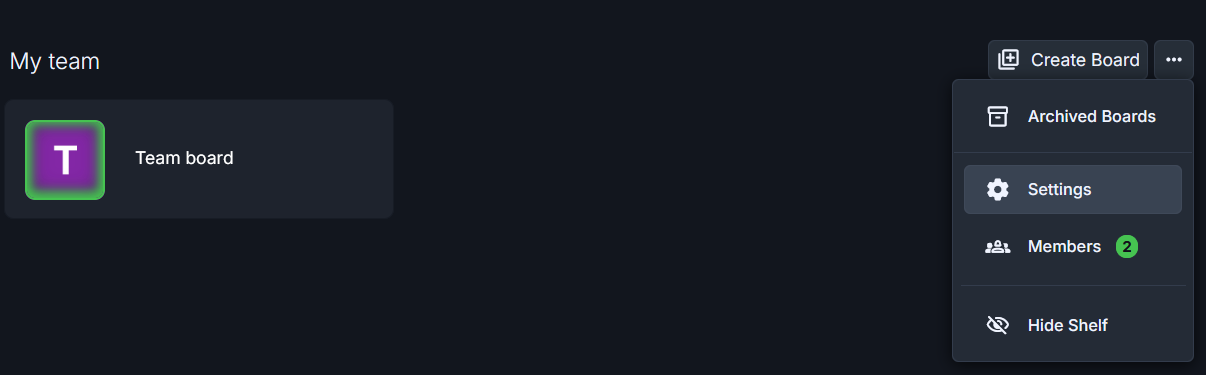
Settings are organized into pages to make navigation and management easier.
General
This page shows your general team settings, where you can update your team name and adjust number of seats.
Team Profile
Change team name, displayed throughout the app.
Seats
Check the number of seats available and how many are occupied in your team. Update number of seats and add more, if needed.
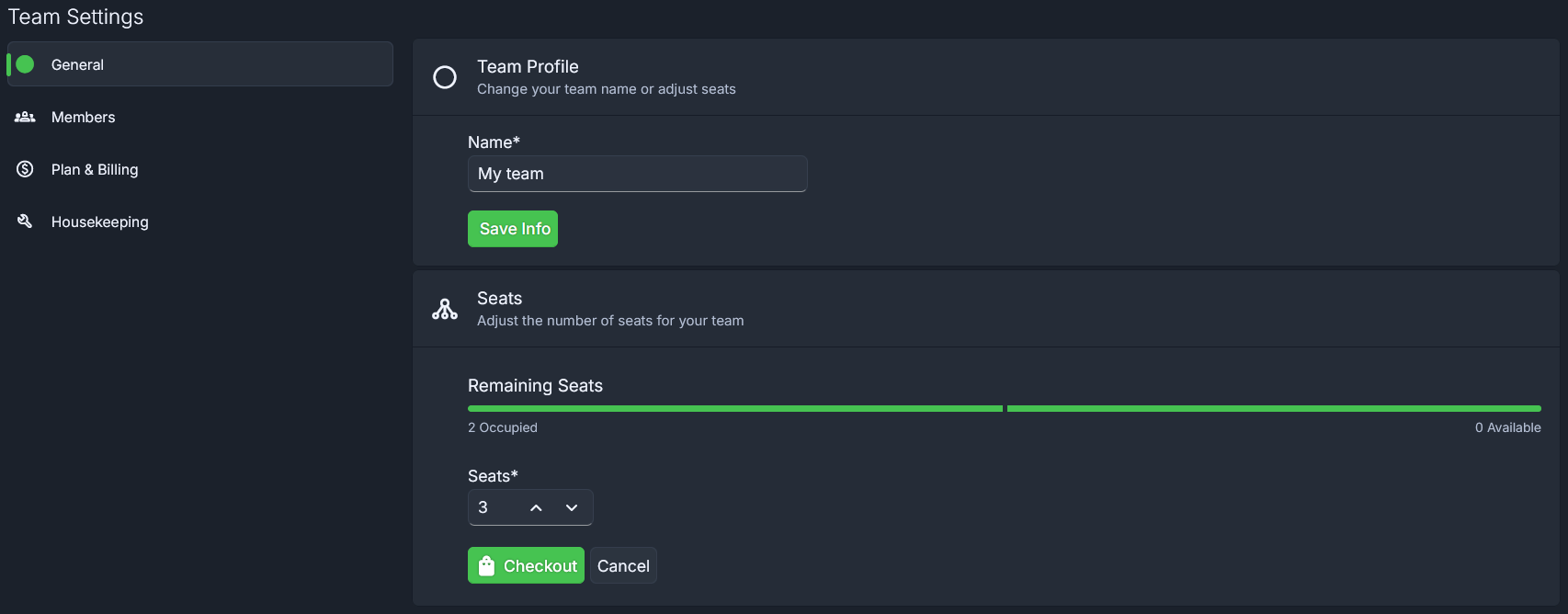
Members
This page shows your current team's members and information, where you can change their role, remove them from the team or invite new members.
A member is someone who participates in your board, whether by contributing content or managing the board.
Invite members
As long as you have the necessary number of seats, you can invite new members by their email address. A notification will be sent to the user's email address.
Filter members
The "Name or Email" field can also be used to filter the current team members.
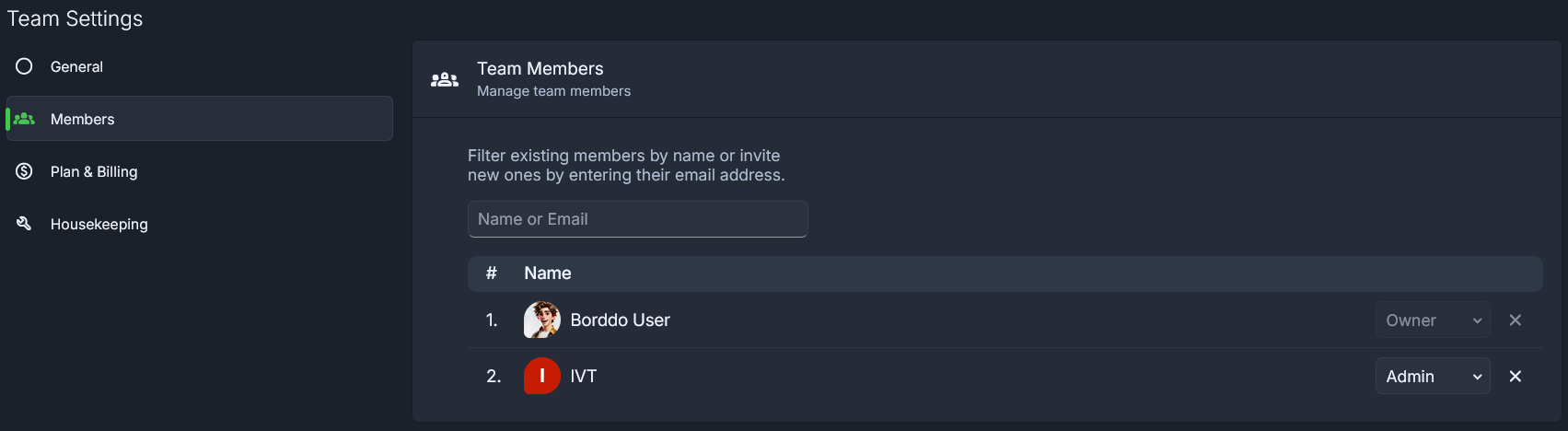
Roles
Team members can have different roles with different permissions: Member, Admin and Owner. You can use the select to change a user's role. Check the sections down below for more information. Please keep in mind that Team Members and Board Members are separate entities with different permissions.
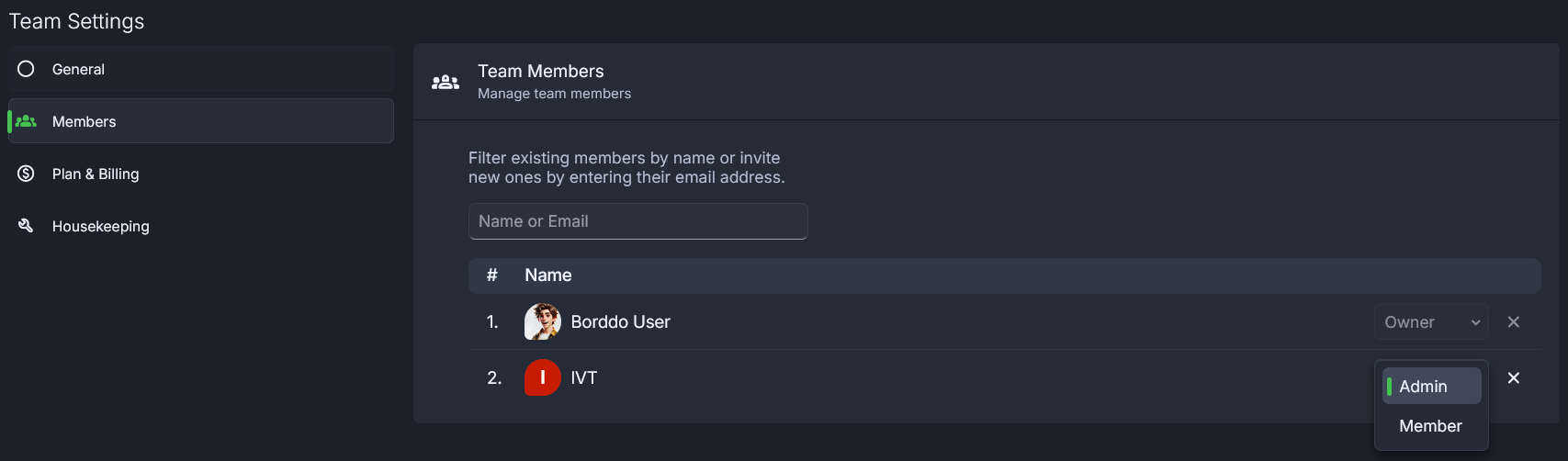
- Owner - default role, when a user creates a team with 2 or more seats; each team can have only one owner
- Admin - users with admin role help the owner manage the team and have most of the permissions of an owner, with a few exceptions
- Member - users with member role have limited permission with what they can do in the team
Permissions
🟥 - owner / 🟧 - admin / 🟩 - member
Depending on the user's role, a user can:
- adjust team seats 🟥
- check/update team plan and billing information 🟥
- check boards' storage usage 🟥
- delete team 🟥
- a team with an active subscription can't be deleted, before cancelling first
- change team name 🟥🟧
- create team boards 🟥🟧
- change roles 🟥🟧
- owners can change the role of all the members, but not their own
- admins can only change the role of other members, not the owner or their own
- remove members 🟥🟧
- owners can remove all members, except for themselves
- admins can only remove other members, not the owner or themselves
- can be added to a team's boards 🟥🟧🟩
- owners are added automatically to boards created by admins
- leave team 🟧🟩
Remove members
Search for a user by username/email or select one from the list. Click on the "X" button to remove the user from the board. You will need to confirm the removal by clicking the "Yes, Remove" button. This will remove their access to the team and team boards.
Click the "Cancel" button if you want to cancel the operation. If a user has been removed, you will have to invite them again.
Plan & Billing
Here you can manage your team's subscription and billing details, through Stripe. From there, you can update your payment and billing information, check invoice history or cancel your subscription.

Housekeeping
This page displays how much storage your boards use and explains how to delete your team.
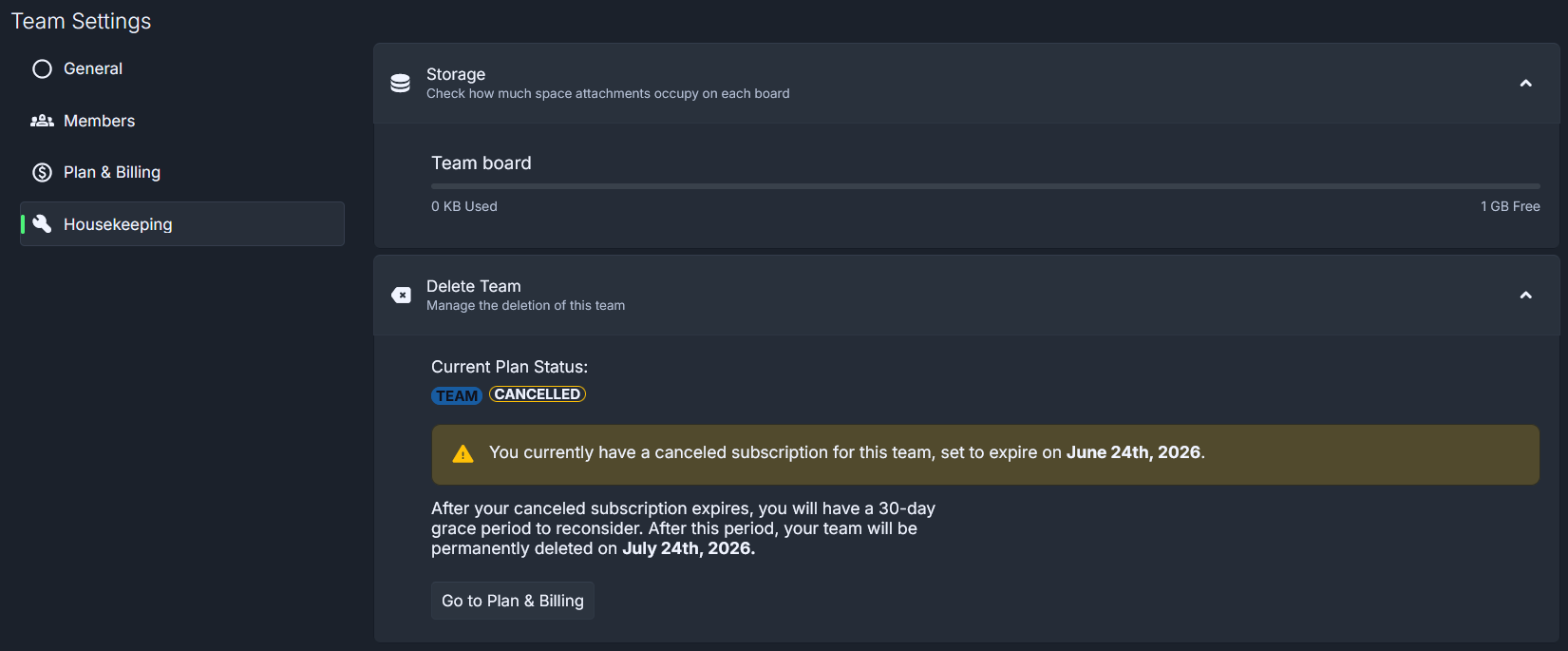
Storage
Check how much space attachments occupy and how much space you have left on each board.
Delete Team
A team with an active subscription can't be deleted and needs to be cancelled first. After cancellation, the subscription will still be available until the expiration date, after which you'll receive a 30-day grace period to change your mind. After this period, your team and all boards will be automatically deleted.